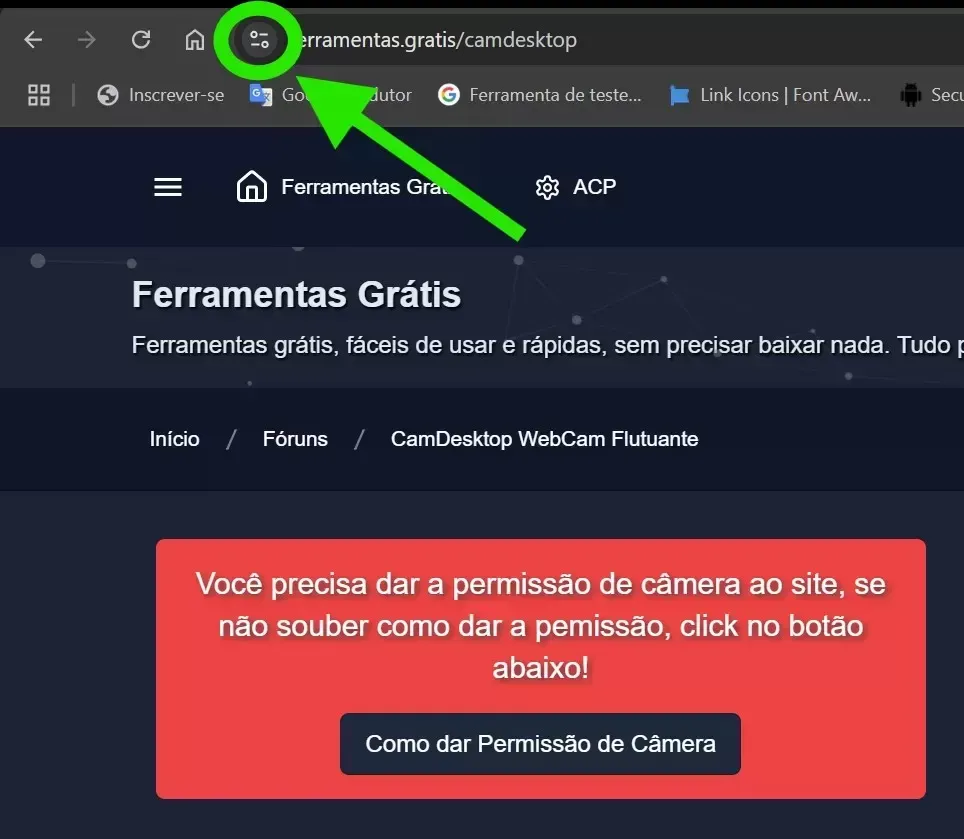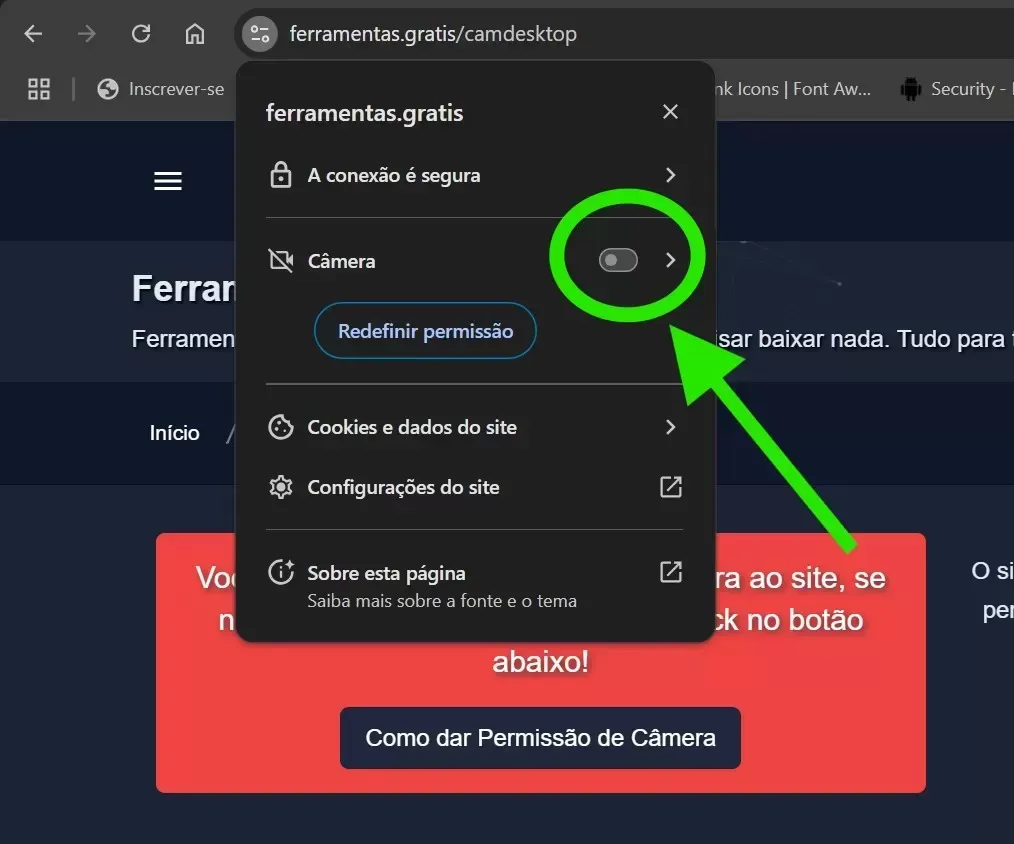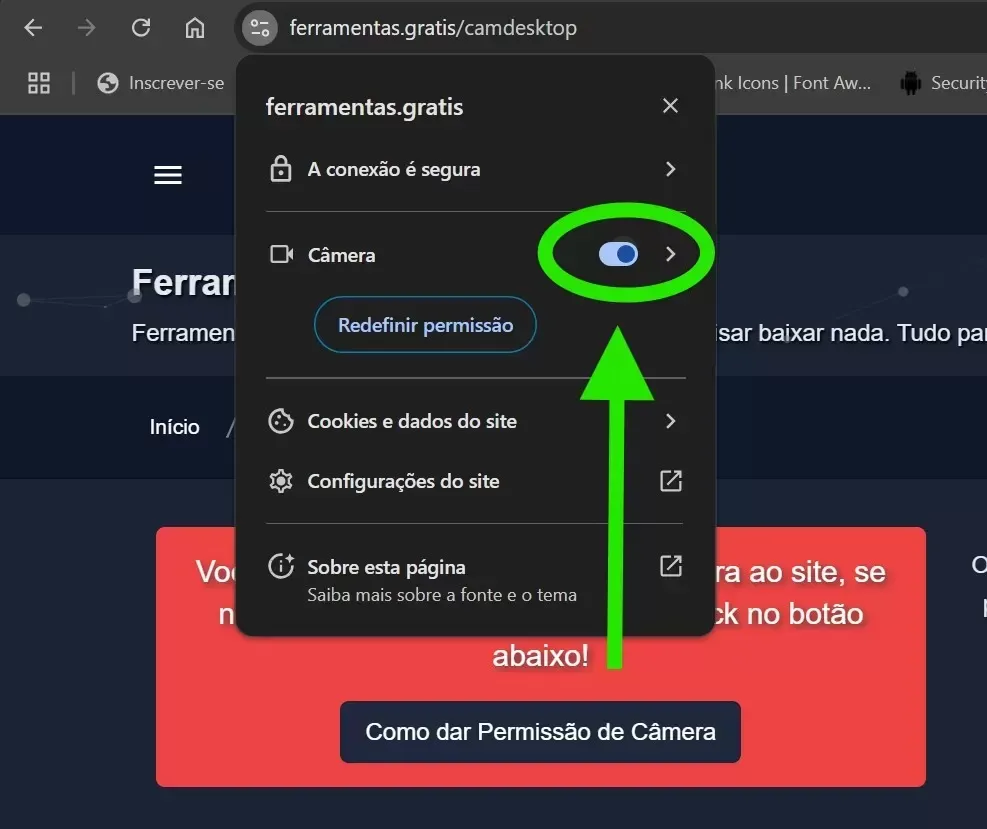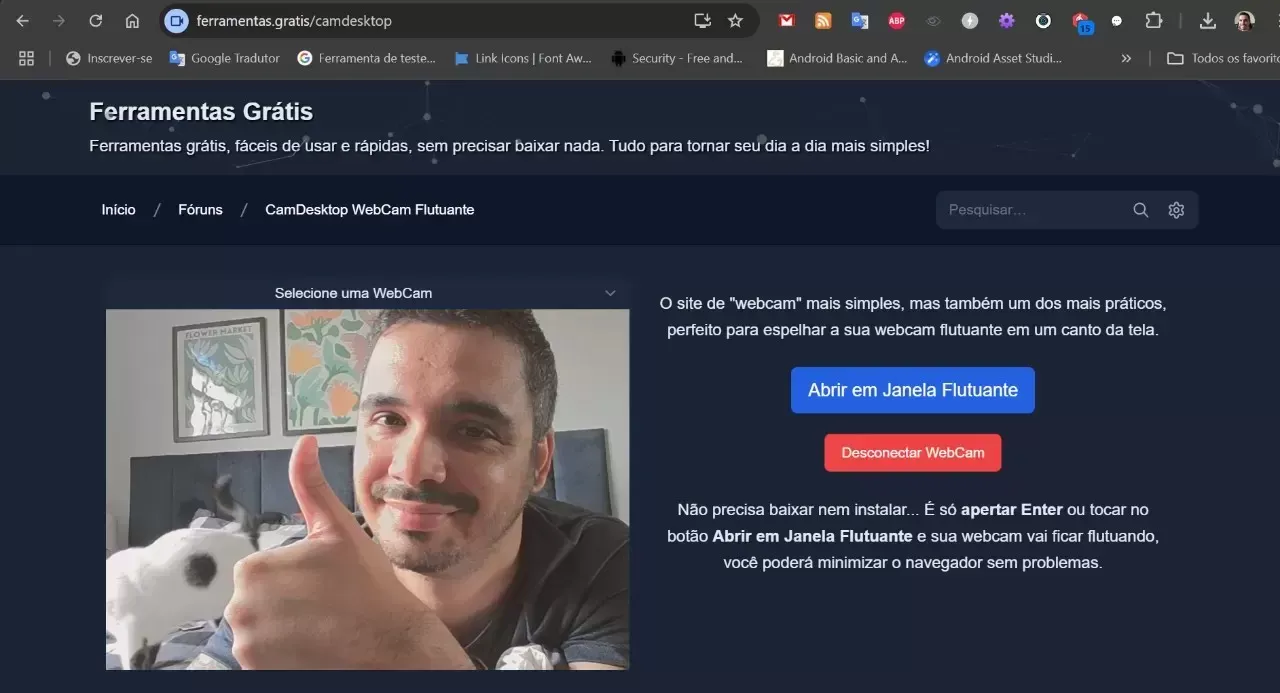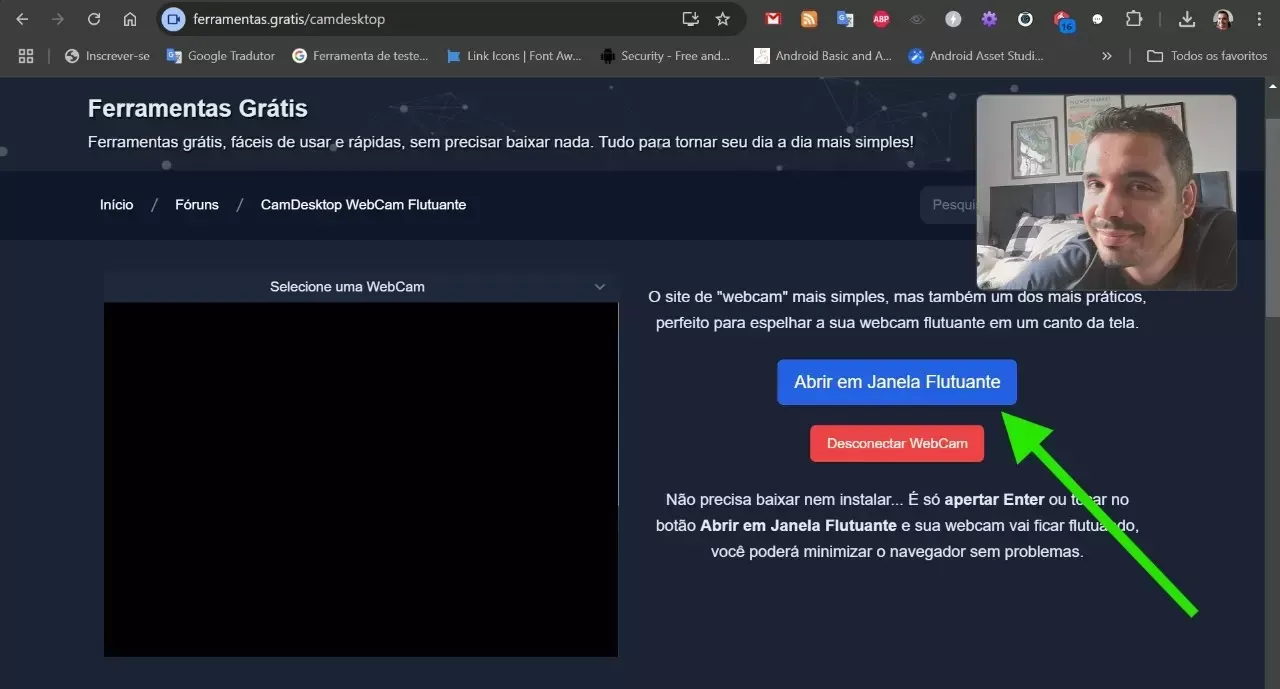How to give Camera and Microphone Permissions in Chrome on PC #
If you are having any trouble giving CamDesktop the camera permissions, follow the steps below.
Enter the CamDesktop Floating WebCam Online
Then tap the View site info icon on the left side of the address bar.
A window will open showing some information, enable the Camera keynote.
With the Camera permission enabled, refresh the website page.
Once this is done, tap on the Enable WebCam button, your webcam should appear on the website.
Finally, if you want to enable the floating webcam, simply press Enter or tap the Open in Floating Window button.
If you're having the same problem in Chrome on your phone, check out our tutorial How to Give Camera and Microphone Permissions in Chrome on Mobile.