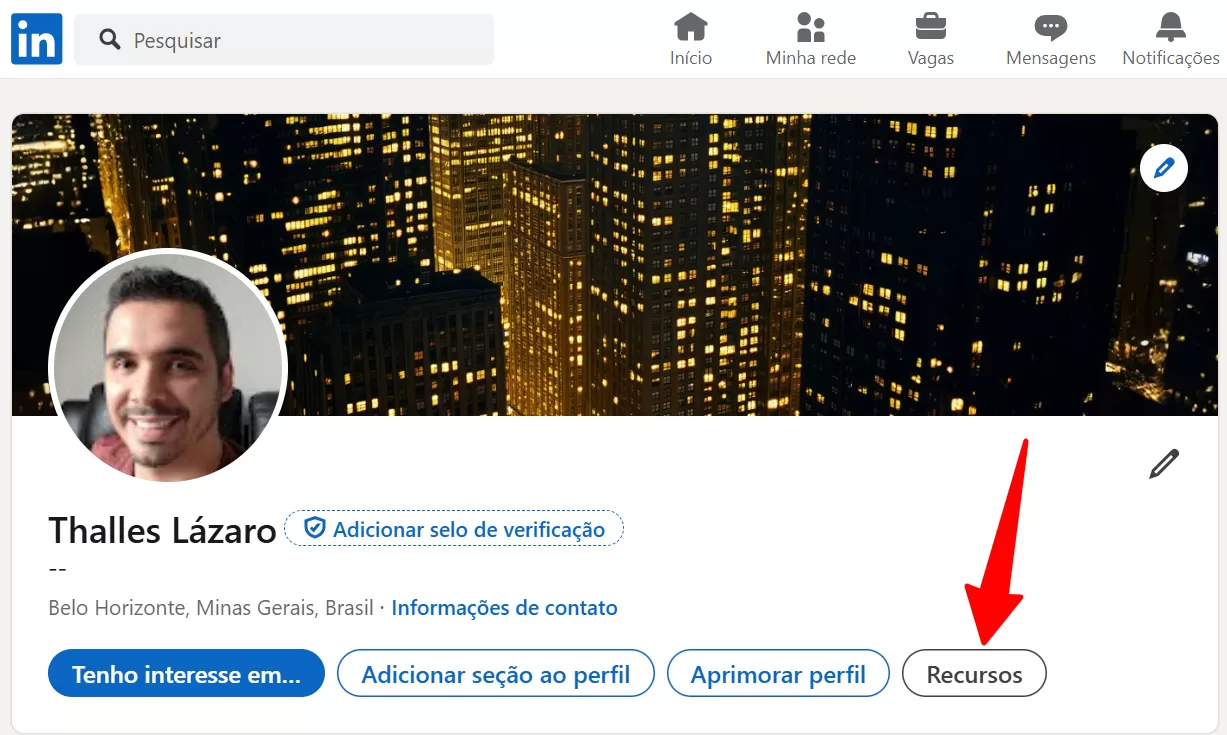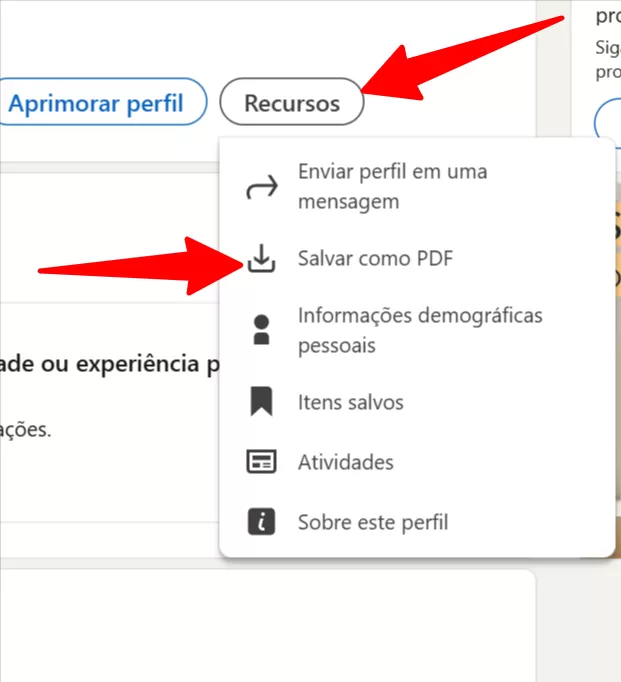How to Export Your LinkedIn Resume to PDF: Super Easy Guide! #
If you need to have a copy of your LinkedIn resume in PDF, whether to send it to a job opening, keep it in your files, or print it out, this tutorial is for you! We explain everything in a simple and quick way, without complication, so that anyone can do it.
Access LinkedIn from your Browser #
The first step is to open your favorite internet browser (it can be Chrome, Firefox, Edge, Safari, etc.) and type in the LinkedIn address: www.linkedin.com.
If you already have an account, enter your email or phone number and your password to log in. If you don't already have one, follow the instructions on the site to create a profile.
Navigate to your Profile Page #
Once you're logged in, you need to go to your profile page. There are two very easy ways to do this:
- Click on your profile picture: In the top left corner of the screen, you'll usually see a picture of yourself (if you've already added one). Click on this photo.
- Click on your name: Next to your profile picture, also in the upper left corner, your name should appear. Click on it.
Any of these options will take you directly to your personal LinkedIn page.
Find the Profile Resources Section #
On your profile page, look for a section called “Resources”. It's usually located just below your cover photo and your key information (name, job title, etc.). The look may vary slightly depending on LinkedIn updates, but look for a tile that mentions something like “Resources” or has some icons.
Save your Resume as a PDF #
Within the “Resources” section, you should find a clear option to download or save your resume in PDF format. Usually, the text of this option is something like “Save as PDF” or “Download resume (PDF)”. Click on this option.
When you click, LinkedIn will automatically generate a PDF file with your profile information. The download should start in a few seconds, and the file will be saved to your computer's downloads folder (or wherever you've set up to save your downloads).
Verify the Downloaded File #
Once the download is complete, browse for the PDF file on your computer and open it to check it out. You'll see that it contains all the information you've filled out on your LinkedIn profile, such as your work experience, education, skills, contact information, and other sections you've added.
Ready! You now have your LinkedIn resume saved in PDF format, ready to be used in any way you need. See how easy it was?